Shopify
Shopify Ecommerce Integration with the REVE Chat Omnichannel Platform.
Shopify is one of the most popular e-commerce website platforms that allow you to sell online and offline with the most outstanding features. It allows you to sell both online with your own website and/or in person with Shopify POS. It is a cloud-based software that gives small business owners access to an admin panel where you can enter store data, add products, and process orders.
REVE Chat, the popular automated live chat platform delivers excellent support to your Shopify store customers across the website, social, mobile, and messaging apps. It is backed with digital customer engagement tools like co-browsing and video chat to interactively engage customers via personalized conversations and deliver virtual in person experiences.
Key Benefits of REVE Chat App for Shopify
Reply to customers instantly with live chat for Shopify to boost your sales and online conversions.
Support your customers across every channel using one platform.
Cut your customer support issues by half for your Shopify business.
Increase conversion rate and reduce cart abandonment rate with chatbot automation.
How To Add REVE Chat App To Your Shopify Store
Follow the below steps to add REVE Chat App to your Shopify store:
First, Log in to your Shopify account and click add app. Go to the Shopify App Store and search REVE Chat App page .

Click on the ‘Install’ button

To operate fully, REVE chat needs access to customer info, products. To enable access click on ‘Install app’

During installation, you need to sign up for a REVE Chat account via Shopify by providing your preferred name, phone, email & password. Note: You need to create a new REVE Chat account to connect with Shopify.
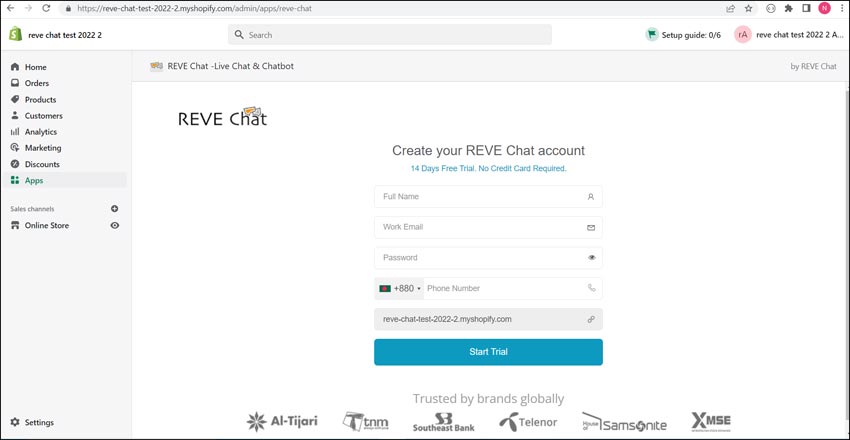
After you provide all the necessary items, you will be directed to the REVE chat onboarding page.

After the successful signup & onboarding process, you can visit the REVE Chat plugin from your store under the ‘Apps’ list (green box).
Click on the ‘REVE Chat – Live Chat & Chatbot’ plugin (green box) to view the installation status (yellow box).

Basic conversation:
With the integration of REVE chat in your Shopify e-commerce website, your customers can initiate chat for any kind of support or guidance by clicking the chat widget.

Visitor side If you promote your business on different platforms, you can easily interact with your customers from REVE chat .

Agent side
Shopping cart feature:
You can interact with all your customers from different platform using REVE chat's omni-channel feature. Besides responding to your customers queries, you can even recommend your customers various products without leaving the REVE chat platform. You can also view what is in a customers cart and view their orders (when customer is logged in your website) to better support them.
To view customers cart, past & present orders, click on the ‘Shopify’ menu(red box) to access the shopping cart feature.

When you click on the Shopify menu, you can view what is in the customer's cart (yellow box) that he has not purchased yet.

Cart Item You can also recommend customers various products based on their previous orders & current cart items, by clicking the 'Share Product Items' button.

After clicking the share product item button, you will have to search products by typing on the search bar. After you find your desired product, click 'Share' to recommend to your customer.

If the visitor is logged in on your website you can also browse customers’ previous orders (yellow box).

When you click each orders you can view all the products under that order (blue box).

Any questions? Please email us at [email protected] or scan to chat with us.

Last updated
Was this helpful?