OpenCart (Old Version Integration)
OpenCart Ecommerce Integration with the REVE Chat Omnichannel Platform.
For OpenCart live chat integration, please follow the below mentioned steps:
Visit www.opencart.com and then click on the ‘Extensions’ Tab. On the ‘Extensions’ page, search for ‘REVE Chat’ or to go to the REVE Chat extension page directly, click here.
Next, download the REVE chat extension and extract the zipped file.
Following instruction is for opencart 3.0.0.x To get older version please visit: For opencart 2.x and opencart 1.5.x
Installation
Please copy all file to your OpenCart folder structure.
Enabling the REVE Chat extension:
Go to Extension form your dashboard.
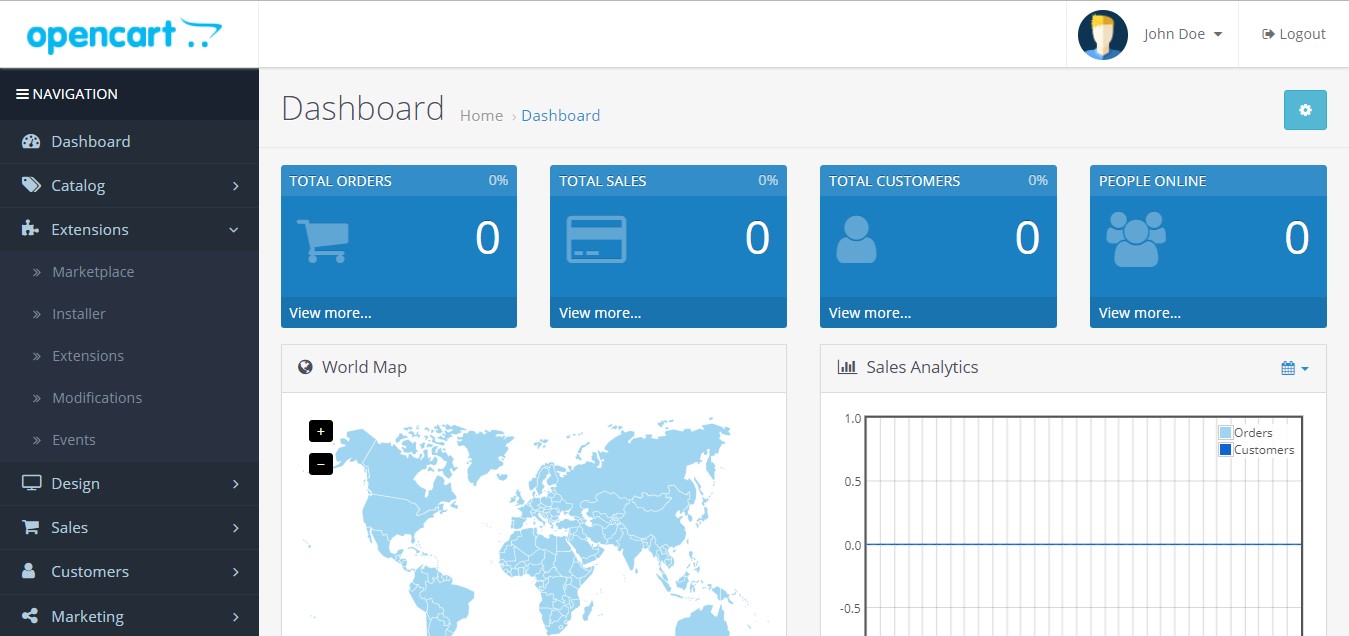
Now choose Module from the list
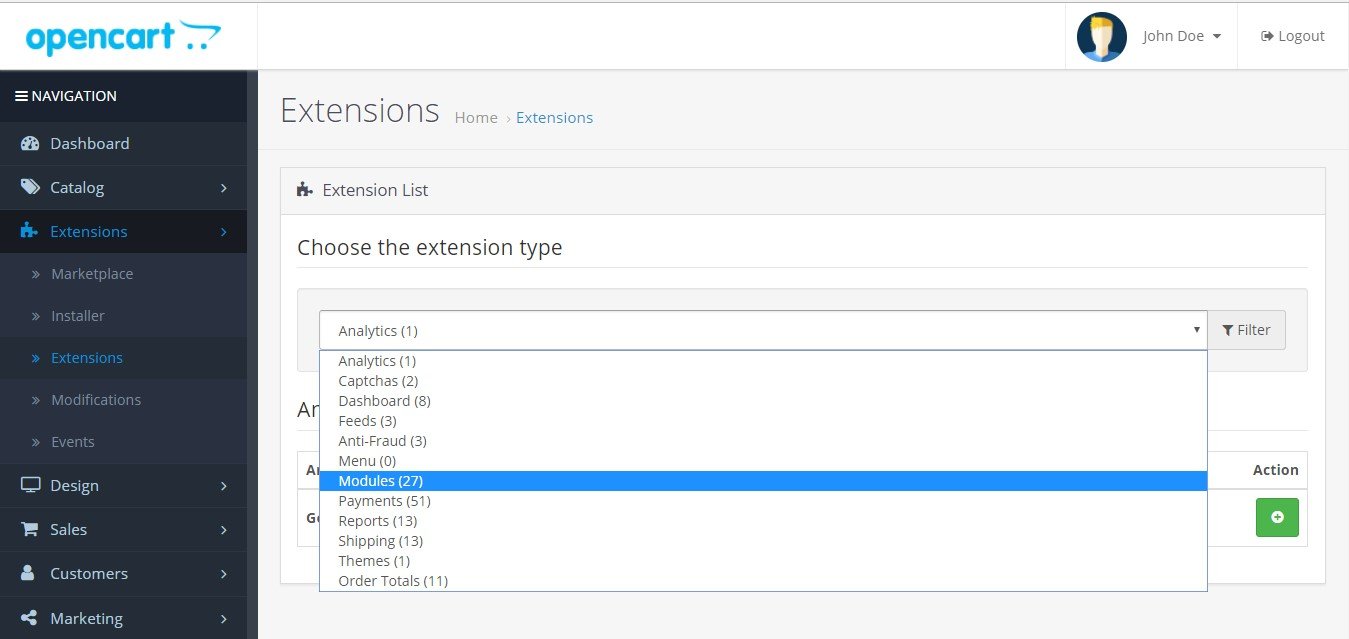
Find “REVE Chat” from the module list and click “install”.
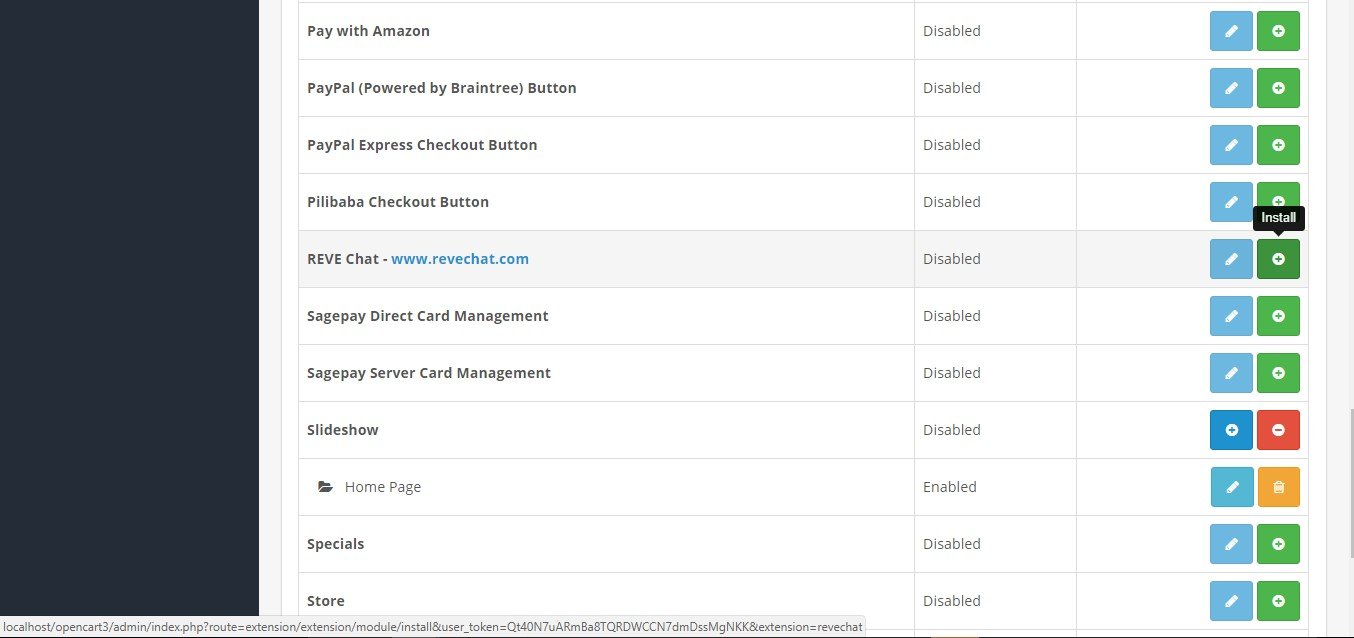
After successful installation, click “edit”
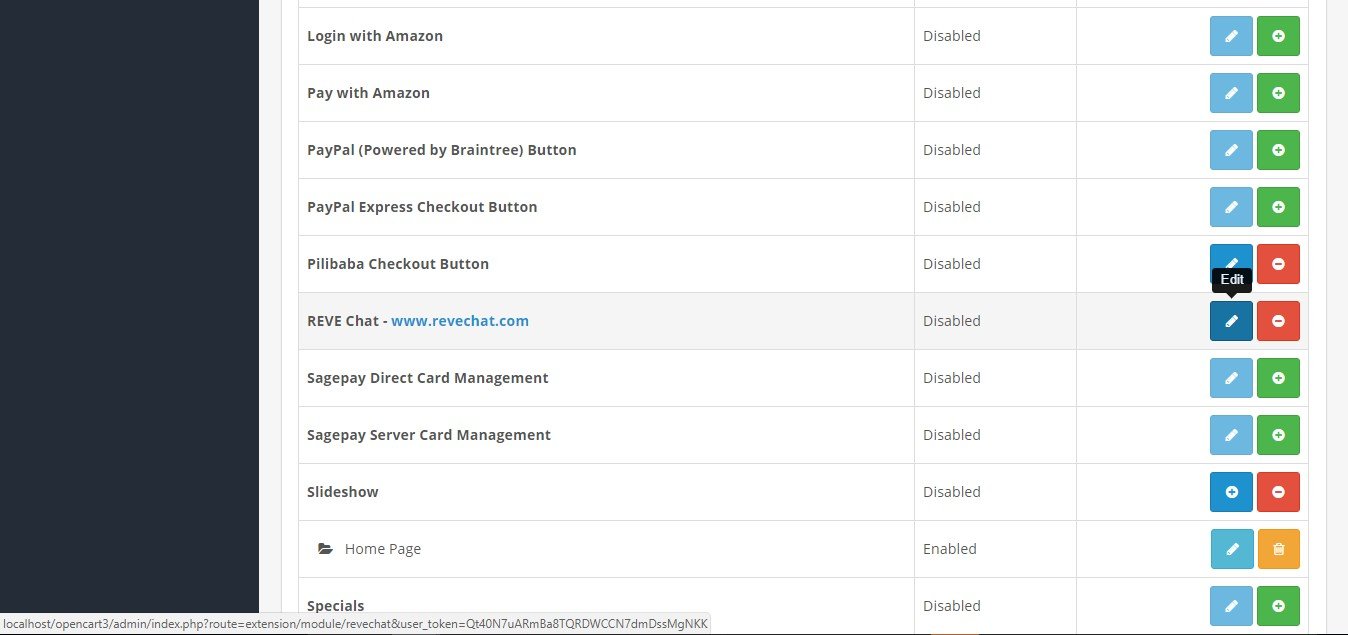
Click on Settings tab Fill the form to Login/sign up to your REVE Chat account. Fill out the form and submit
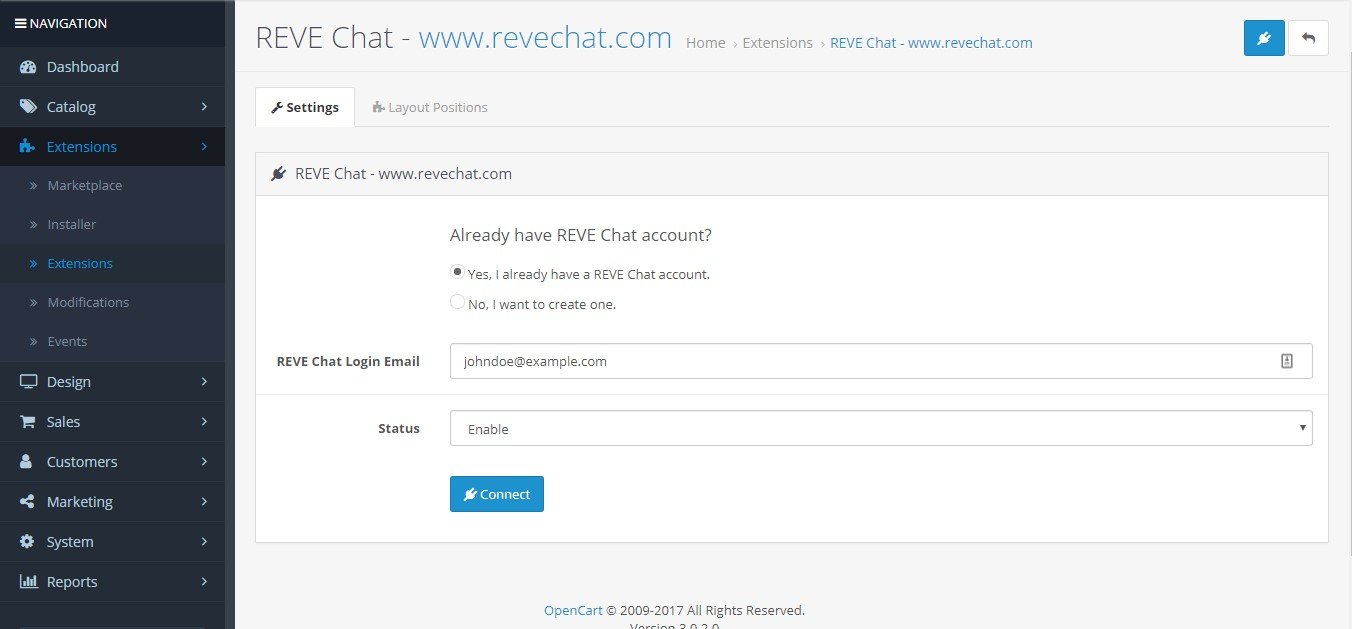
When the account is connected successfully the window will look like below
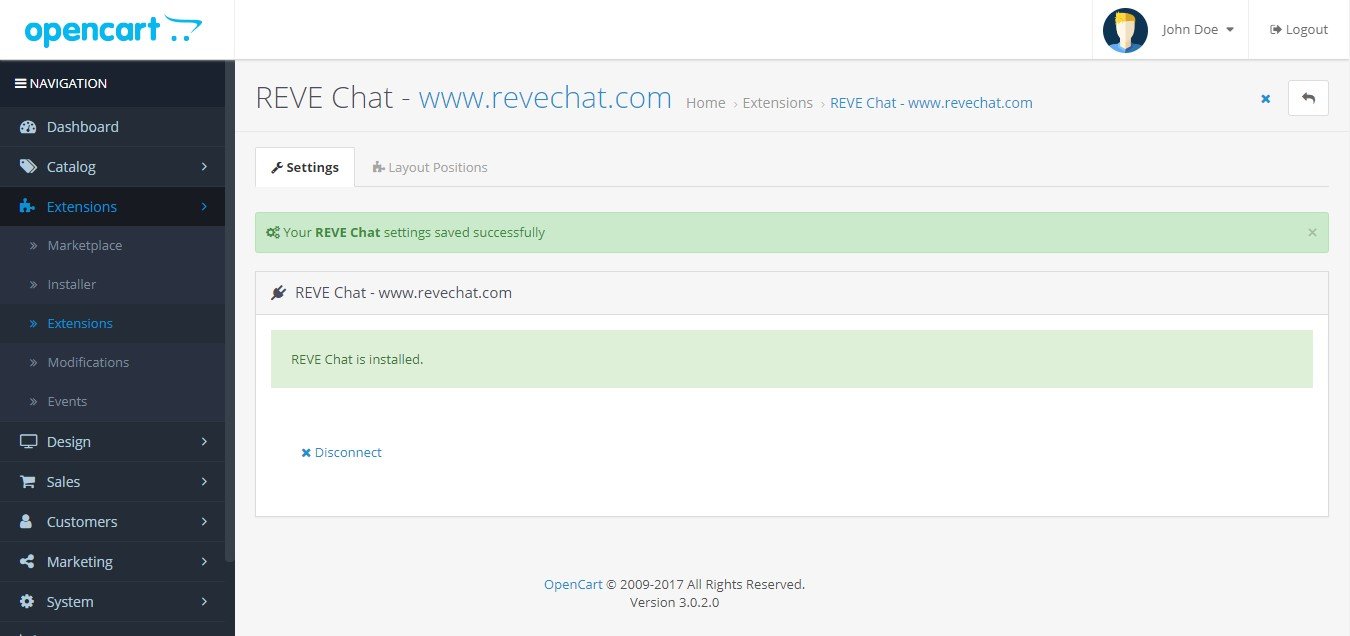
Now click on the layout tab. Choose the page where you want to place your REVE Chat.
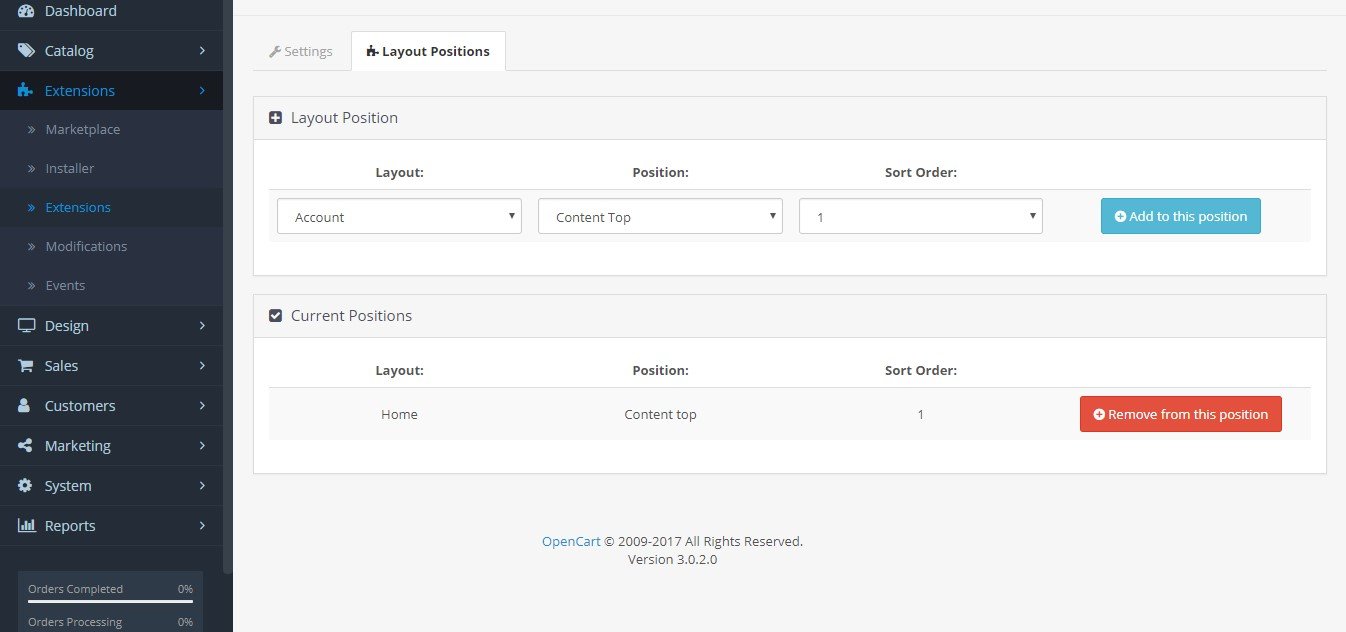
Congratulations! Your OpenCart live chat integration is done. Now you can live chat with your online store visitors.
Last updated
Was this helpful?