Bigcommerce
Bigcommerce Ecommerce Integration with the REVE Chat Omnichannel Platform.
REVE Chat Integration for BigCommerce
Log into your REVE Chat dashboard
Click on Integration
Copy the Code. We will need it later.
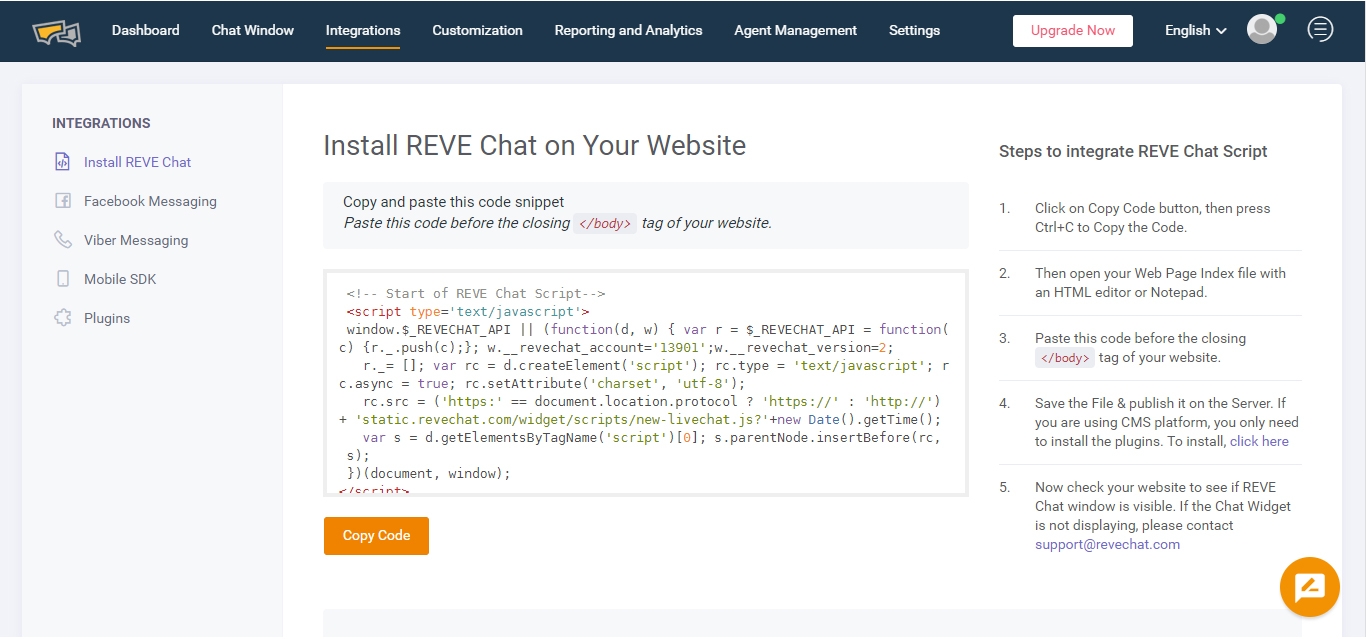
Now Log into your Bigcommerce Store admin panel.
Go to Settings > Advanced Settings > Live Chat. You will be redirected to “Live Chat” page.
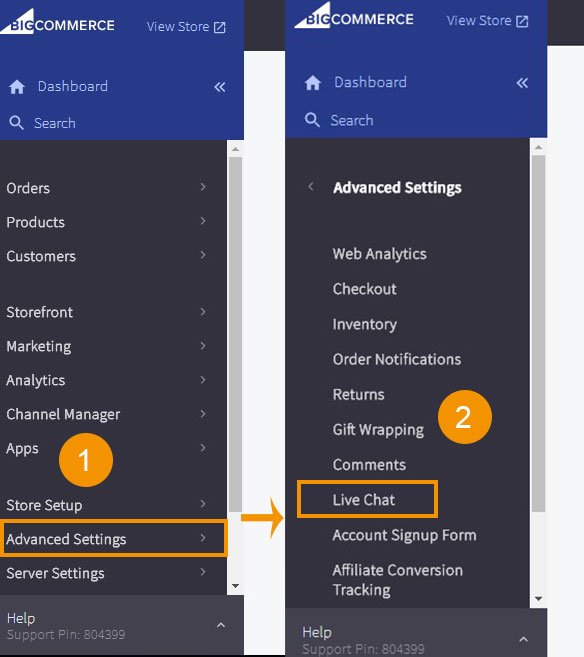
From general settings Check the box next to Other Third Party Live Chat Service from available options, then click Save.
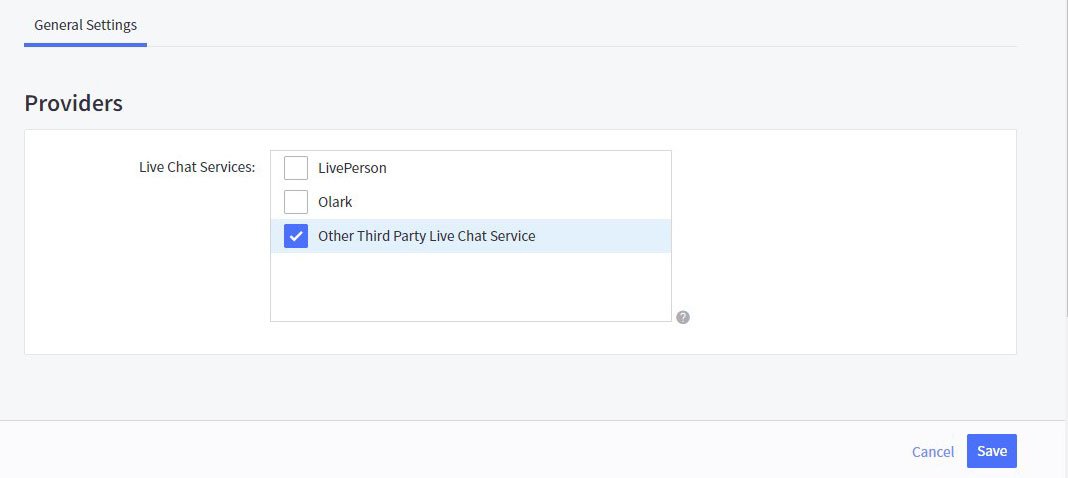
Now you will find Other Third Party Live Chat Service Click on that tab.
A form with text box will appear. Paste REVE Chat code that you have copied earlier in the textbox.
Select At the top of the page from ChatBox Location option and save.
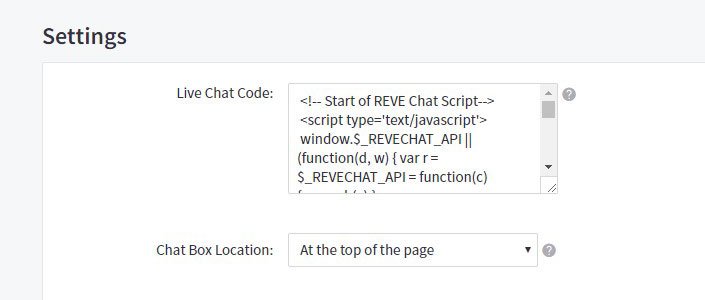
Now REVE Chat will be available in your storefront. You can now chat with your visitor from REVE Chat dashboard.
STENCIL THEME SETUP
Login into your REVE Chat dashboard
Click on Integration
Copy the Code. We will need it later.
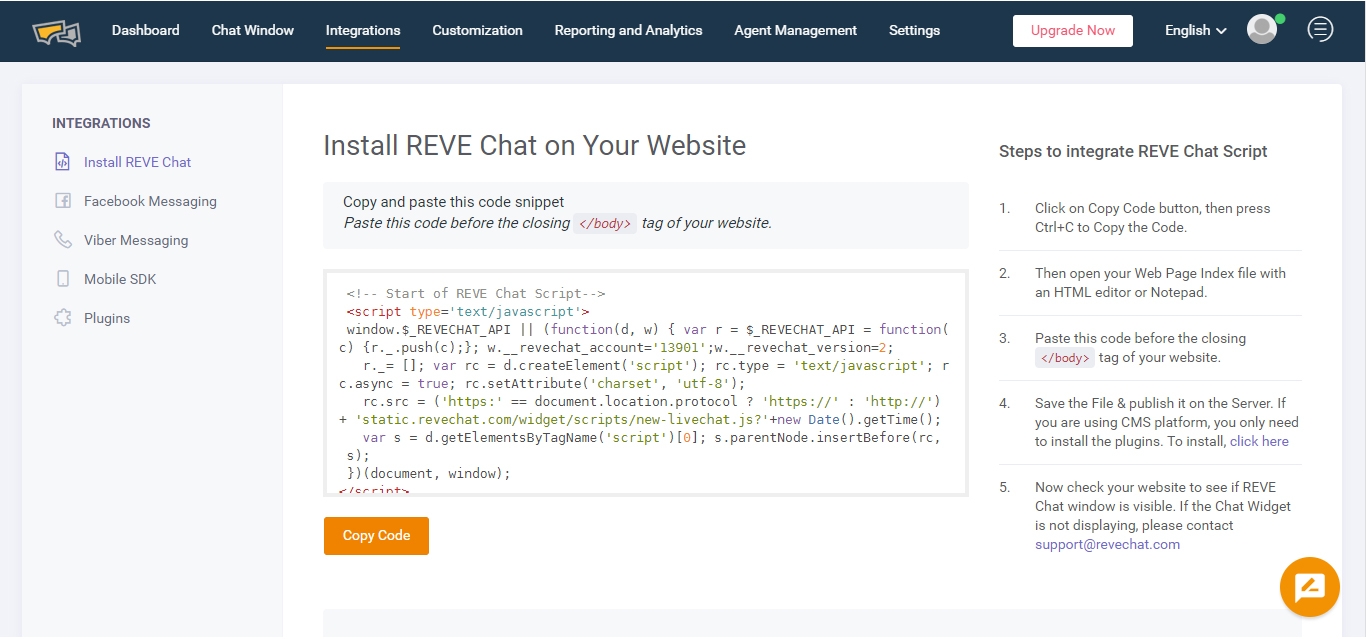
Now Login into your Bigcommerce Store admin panel.
Go to Storefront > Footer Scripts. You will redirected to “Live Chat” page.
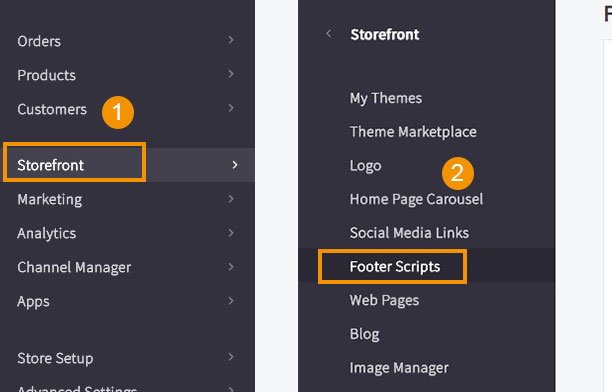
Paste REVE Chat code that you have copied earlier in the editor and save
Now REVE Chat will be available in your store front. You can now chat with your visitor from REVE Chat dashboard.
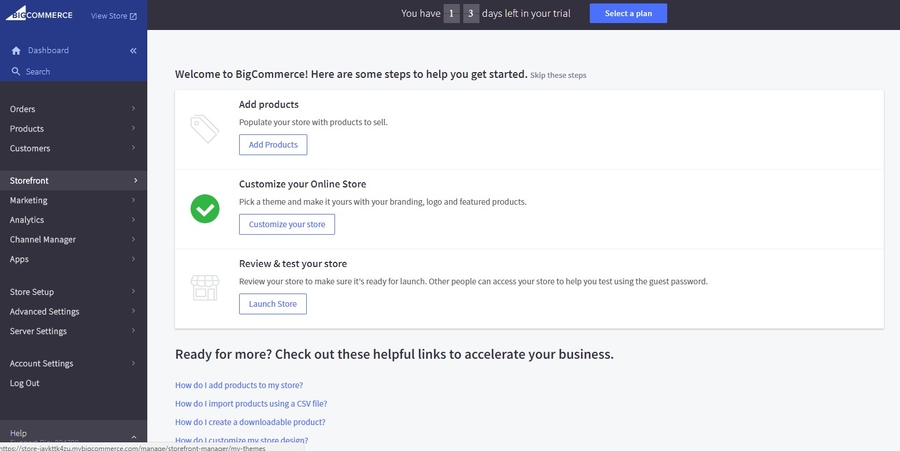
Any questions? Please email us at [email protected] or scan to chat with us.

Last updated
Was this helpful?